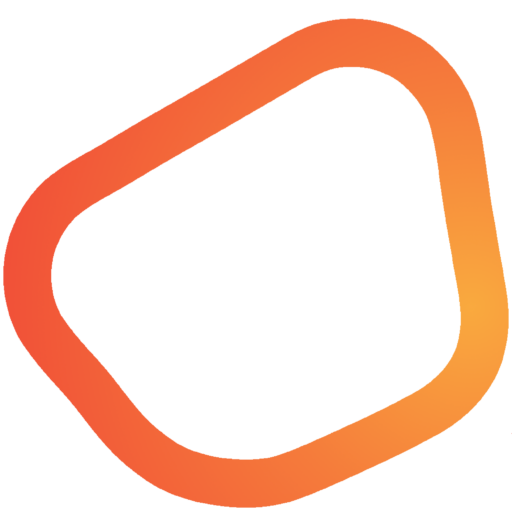How to Set Up Groups and Departments #
This is the fourth chapter of the Inzzii POS Manual. It is important to set up Groups first, followed by the Departments under them. Below is an example of how to structure Groups and Departments.
| Group | Department 1 | Department 2 | Department 3 |
|---|---|---|---|
| Food | Pizza | Soup | Desserts |
| Drinks | Cold drinks | Warm drinks | Alcoholic Drinks |
#
How to Add Groups #
- Tap the hamburger menu (three horizontal lines) at the top left of your Inzzii POS app.
- In the sub-menu that opens, tap Products.
- On the left menu, select Groups.
- At the top, tap the New button.
- Add a description for the Group you are creating.
Note: There are two optional settings for a Group:
- Runner: Adds a button for this Group to the Favorite Screen.
- Hidden: Hides the Group from the POS screen.
- Press Save at the bottom right.
- Continue adding Groups until you’re done.
#
How to Add Departments #
- Tap the hamburger menu again.
- In the sub-menu, tap Products.
- On the left menu, select Departments.
- At the top, tap the New button.
- Add a description for the Department you are creating.
- Select the Group from the dropdown where the Department will belong.
- Choose a Tax from the dropdown. This will be the default tax for all articles in this Department, but you can change it later when adding individual items.
Note: There is one optional setting for a Department:
- Hidden: Hides the Department from the POS screen.
- Press Save at the bottom right.
- Continue adding Departments until you’re finished.